|
Home
Up
| |
The procedure for the initial installation of FAX Sr. (FAX Senior) is implemented
through The Novell Z.E.N.Works Application Launcher (NAL.)
Prerequisites:
 | Windows 95 |
 | TCP/IP (FAX Sr. is a client/server application) |
 | Membership in a group associated with FAX Sr. This is currently set up as the
group FAX Sr |
Procedure:
 | If NAL is not running on your workstation: |
 | Close all other applications |
 | Click Start |
 | Click Run on the Start menu |
 | Enter "Y:\NAL.EXE" in the
command input box |
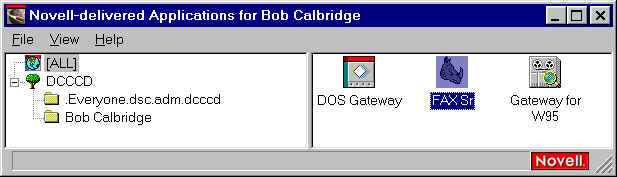
 | Find the FAX Sr. icon (it's a rhino head) in NAL and double click it. |
 |
The install will take all few seconds to copy files to your workstation and update the
appropriate files. You will then be advised that your computer needs to be
rebooted. Select Yes
|
The install is set to automatically put the FAX Sr. Notify program in your Windows
Startup folder. This is what causes the following behavior.
On Reboot:
 | You may initially receive a message stating that your login or password has been
rejected by the FAX Sr. server. Click past this. |
 | You'll find an icon in your Windows 95 system tray (the box area on the end of your task
bar.) Double click the FAX Sr. icon, a rhino head, to bring up the client. |
 | You should receive an error message that your username or cover sheet may not be
properly installed. Click past this. |
 | The FAX Sr. client will open. |
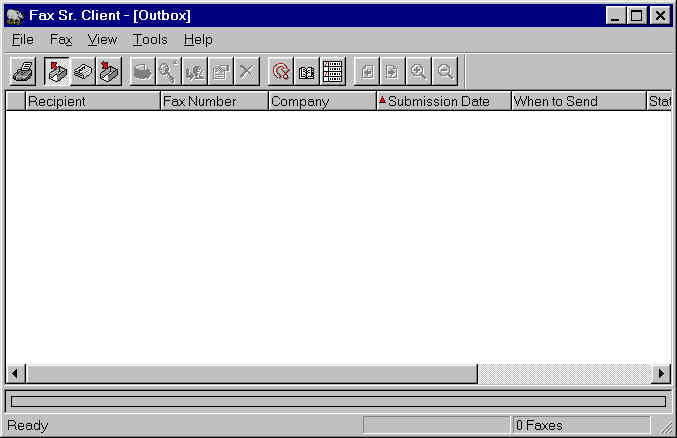
 | Click Tools/Options on the menu bar. |
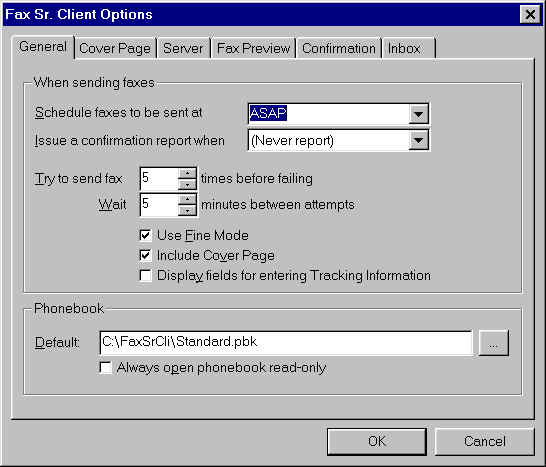
 | Click the tab labeled Server. |
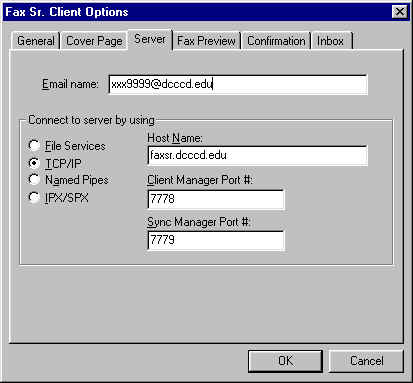
 | In the box marked "Email name" enter your GroupWise email address in
the form of an Internet address. If you have an alias, do not use it at this time.
Use your GroupWise user ID followed by @dcccd.edu . (e.g., abc1234@dcccd.edu) |
 | If you have an inbound FAX number you will want to set some options under the Inbox
tab. These determine how you're notified when a FAX message arrives. |
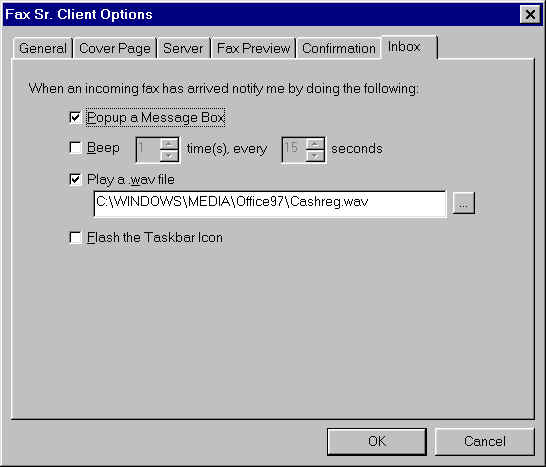
 | Click the Popup a Message Box box to have FAX Sr. Notify present a popup message
when a new FAX arrives. |
 | Click the Beep box if you want you workstation to beep you when a new FAX
arrives. Set the number of times and the frequency of the alert to suit you. |
 | Click the Play a .wav file box and use the browse button to find and select an
appropriate wave file to play when a new FAX arrives. You must have a sound card in
your system for this option to work. |
 | Click the Flash the Taskbar Icon box to have the rhino head in the system tray
flash when a new FAX arrives. |
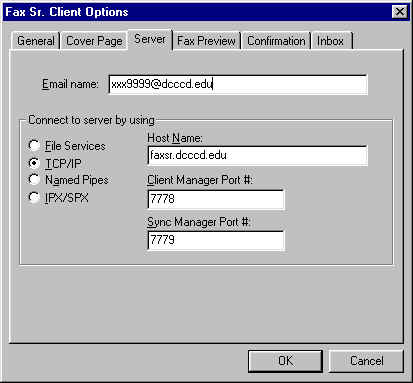
 | Under the Cover Page tab enter your full name |
 | The Cover page is automatically set to a District cover page. More may be
added later for specific locations. |
 | Close out by clicking the OK button on the Options screen then click the
close box in the upper right corner of the Client screen. |
 | Back at the main window you may want to click the Tools/Phone Books option and then the New
button to create a phone book. This is necessary before you can save recipients in
your database. |
|
![]()